
WhatsApp Business API: Set up your account in 10 minutes with Userlike
WhatsApp is the world's most popular instant messenger . Now you can also use the app in your customer communication.
With Userlike and our partner 360dialog, you get quick access to the WhatsApp Business API and the software to use WhatsApp professionally in your business. It’s only 90 euros per month without a setup fee or extra costs.
In this article, we'll walk you through the sign-up process and show you how to get started in just 10 minutes.
WhatsApp Business API registration process
Userlike is one of the first providers that allows you to use the embedded signup process for the WhatsApp Business API. This is the fastest and easiest way for your company to get started with WhatsApp.
- Fill out 360dialog registration form
- Connect Facebook and WhatsApp Business account
- Set up your WhatsApp Business profile
- Add a phone number
- Generate API key
- Set up WhatsApp channel in Userlike
- Verify Facebook Business account
- Confirm WhatsApp commerce policy
Three providers are involved in the registration. First, of course, WhatsApp, then 360dialog as Business Solution Provider and Userlike as a solutions partner.
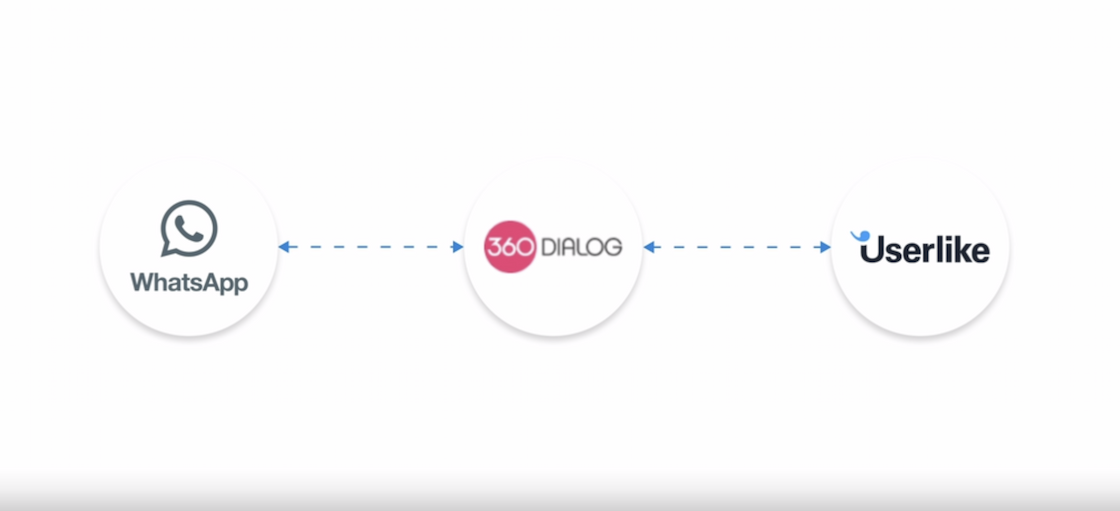
Let’s take a brief look at each provider’s role and how they interact:
- WhatsApp/Facebook. WhatsApp offers an application programming interface (API) that allows companies like yours to use WhatsApp securely and scalably in customer communication. Since WhatsApp belongs to the Facebook company, you will see both names in the registration process.
- 360dialog (official Business Solution Provider). To make access to the API easy for businesses, WhatsApp works with authorized partners, such as 360dialog. It’s a WhatsApp-verified Business Solution Provider (BSP) that gives companies access to the WhatsApp Business API.
- Userlike (Solutions Partner). 360dialog establishes the technical connection to the API for you. Userlike then provides you with the software you need to conveniently respond to your customers' WhatsApp messages. Userlike is one of the most popular providers for customer messaging , trusted by industry leaders such as Toyota and Decathlon.
Now let's go through the registration process together, which will get you up and running with WhatsApp Business in just 10 minutes .
1
Fill out 360dialog registration form
Contact us through our website to request access to the WhatsApp API from our team.
We'll then send you the link to the sign-up form of our partner, 360dialog.
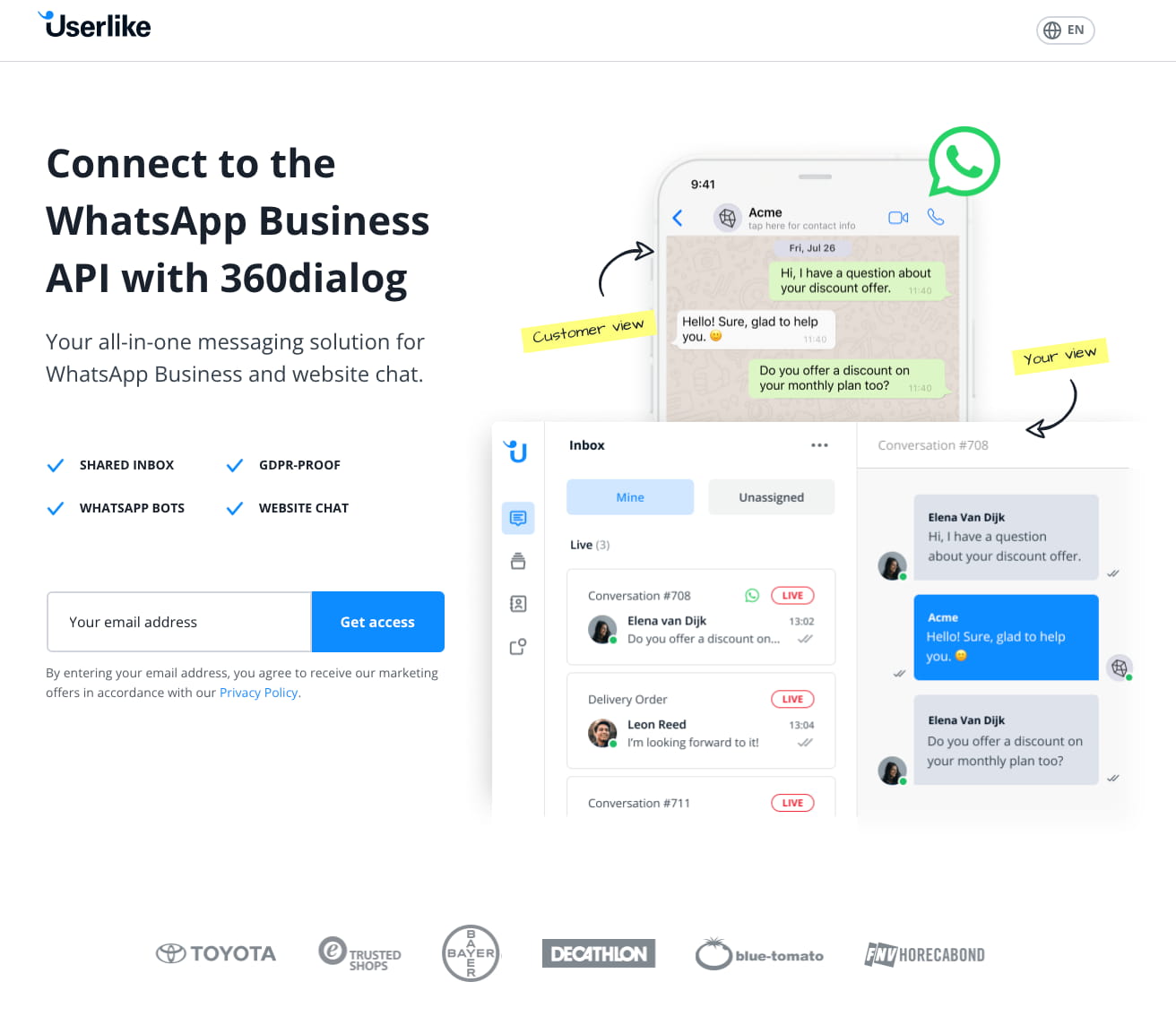
Fill out the form with your name and company name and create an account for the 360 Client Hub . Accept the terms of use and proceed to the next step.
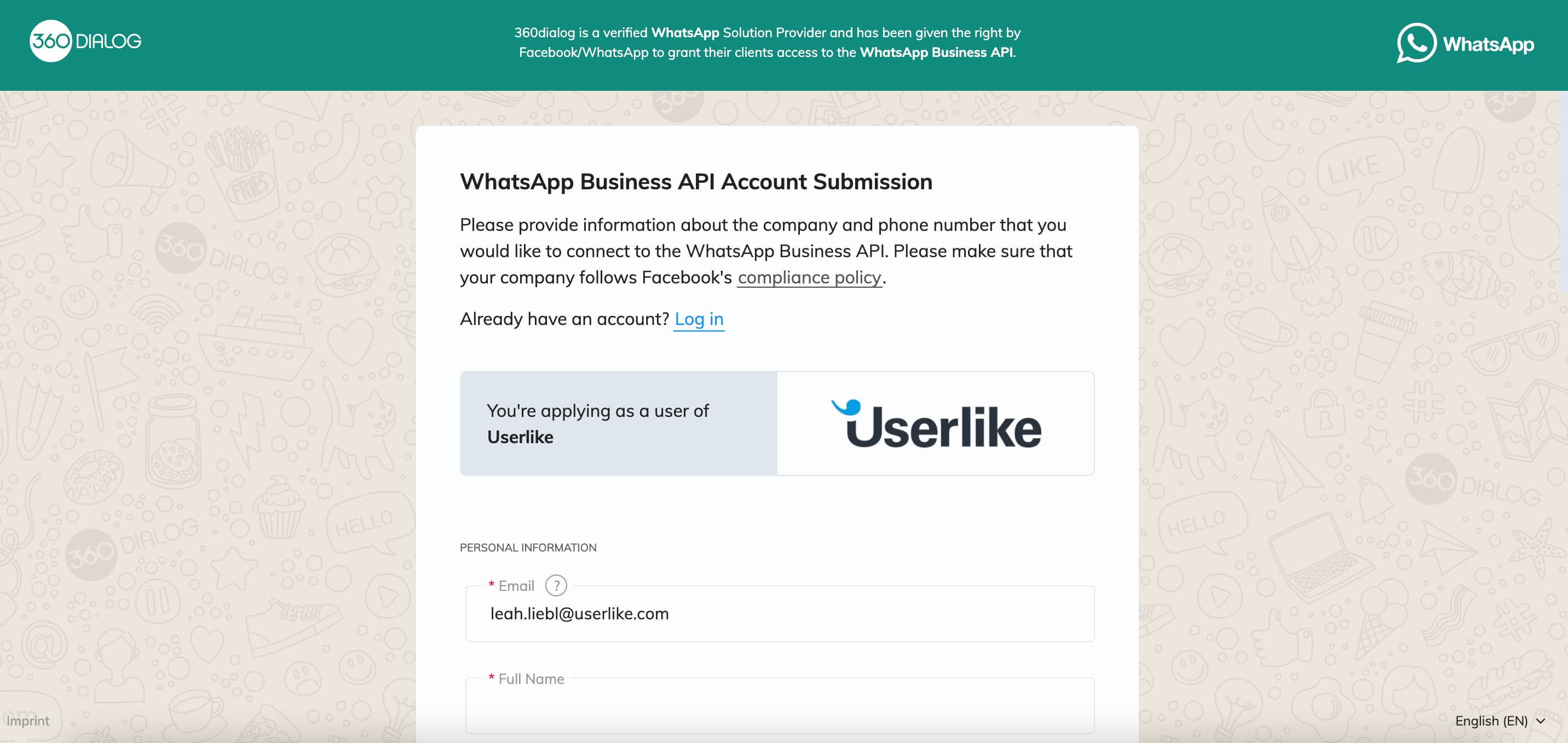
2
Connect Facebook and WhatsApp Business account
To identify businesses and guarantee secure use of the API, a WhatsApp Business account must always be connected to a Facebook business account.
That’s why in the second step, you’ll be asked to connect your existing account in the Client Hub or create a new one on Facebook .
3
Set up your WhatsApp Business profile
Next, set up your business name, category and description. This is the information your customers will later see in your WhatsApp Business profile.
To avoid delays in the registration process, we recommend that you use the same display name as in your Facebook Business account. In most cases this is the company name, which will also be preselected here.
4
Add a phone number
A WhatsApp Business account is always connected to a phone number. This is the number your customers will use to contact you on WhatsApp. You can use a landline, mobile or toll-free hotline number like 1-800.
You may already use WhatsApp in your business, like with the Business App. If you want to continue using the same number, you will need to delete it from the app beforehand so that you can use it with your new WhatsApp Business account.
Once you decide on a number and enter it, you will receive a six-digit verification code via SMS or a call. Make sure that your number is able to receive text messages or calls from the United States.
5
Generate API key
Almost done! You’re now in the Client Hub and immediately connected to the WhatsApp Business API Sandbox . In this restricted test environment , you can already send WhatsApp messages to 10 contacts per day.
This will allow you to familiarize yourself with the system and adjust your settings until your WhatsApp Business profile is verified and goes live.
In this section, you can now also generate your API key. This is the code you need to connect your WhatsApp Business profile to your Userlike account so you can manage and reply to WhatsApp messages in Userlike.
Copy the code and go to the Userlike website to connect it to your account.
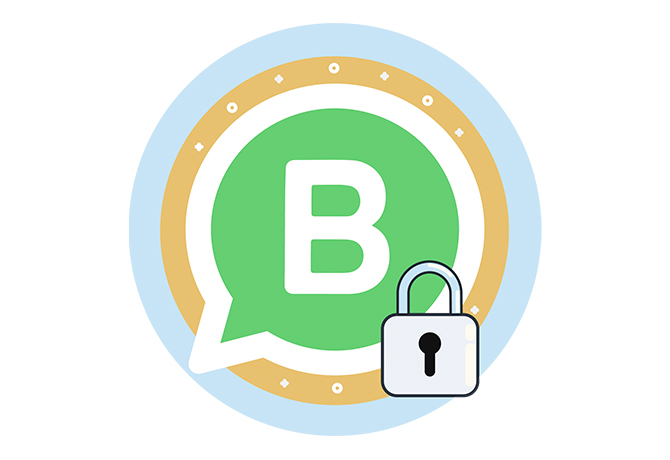
WhatsApp Business: Privacy, examples and first steps
In this guide, you'll find all the important info you need for using WhatsApp in business.
Download for free
6
Set up WhatsApp channel in Userlike
Log in to your Userlike account. If you don't have one yet, you can simply create a new one . WhatsApp Business is included in our Team plan starting at $90 per month.
In the Userlike Dashboard, go to Channels > Messaging apps. Under the "WhatsApp Business" option, select “Add WhatsApp channel.”
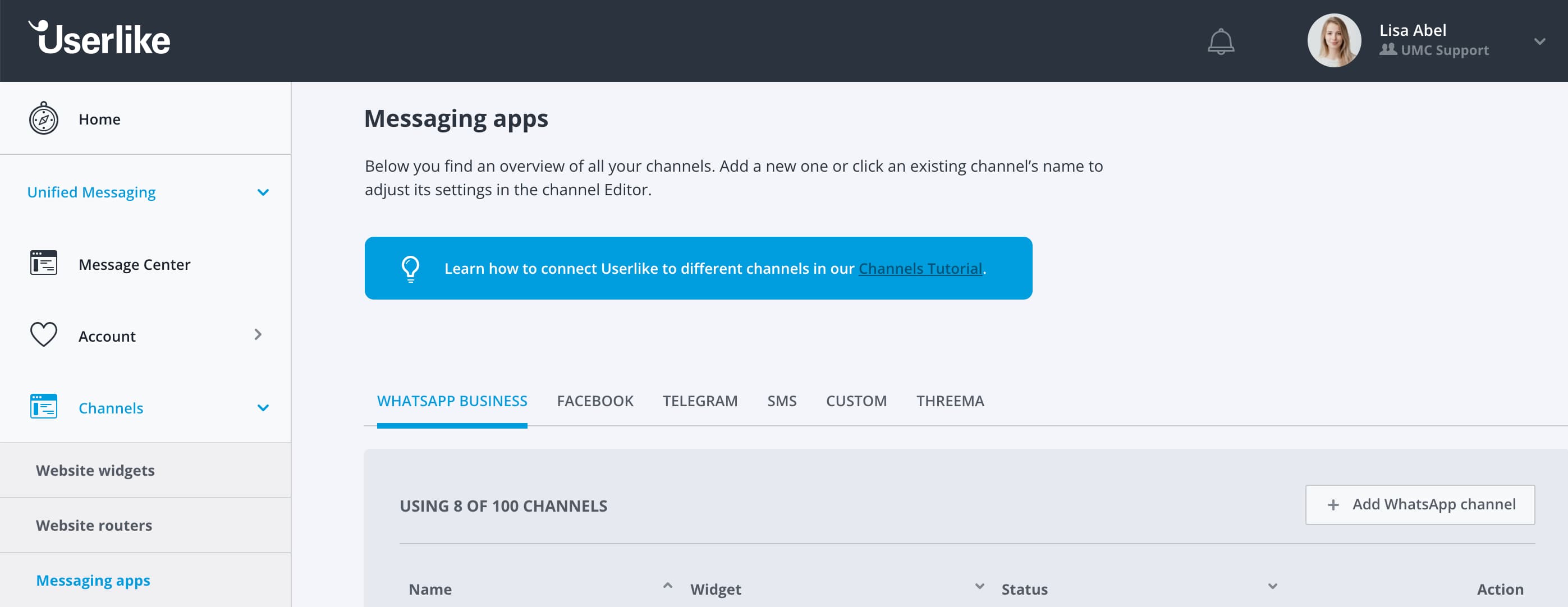
Give your channel a name (only for internal purposes) and then paste the API key you copied in the previous step. Fill in your WhatsApp profile with information, such as an “About” description and link to your website, which your customers will see later.
Lastly, connect your WhatsApp channel to a widget. This is necessary because the channel settings are controlled by your widget, e.g. who on your team a WhatsApp chat should be routed to. In every Userlike account, a widget is already created by default.
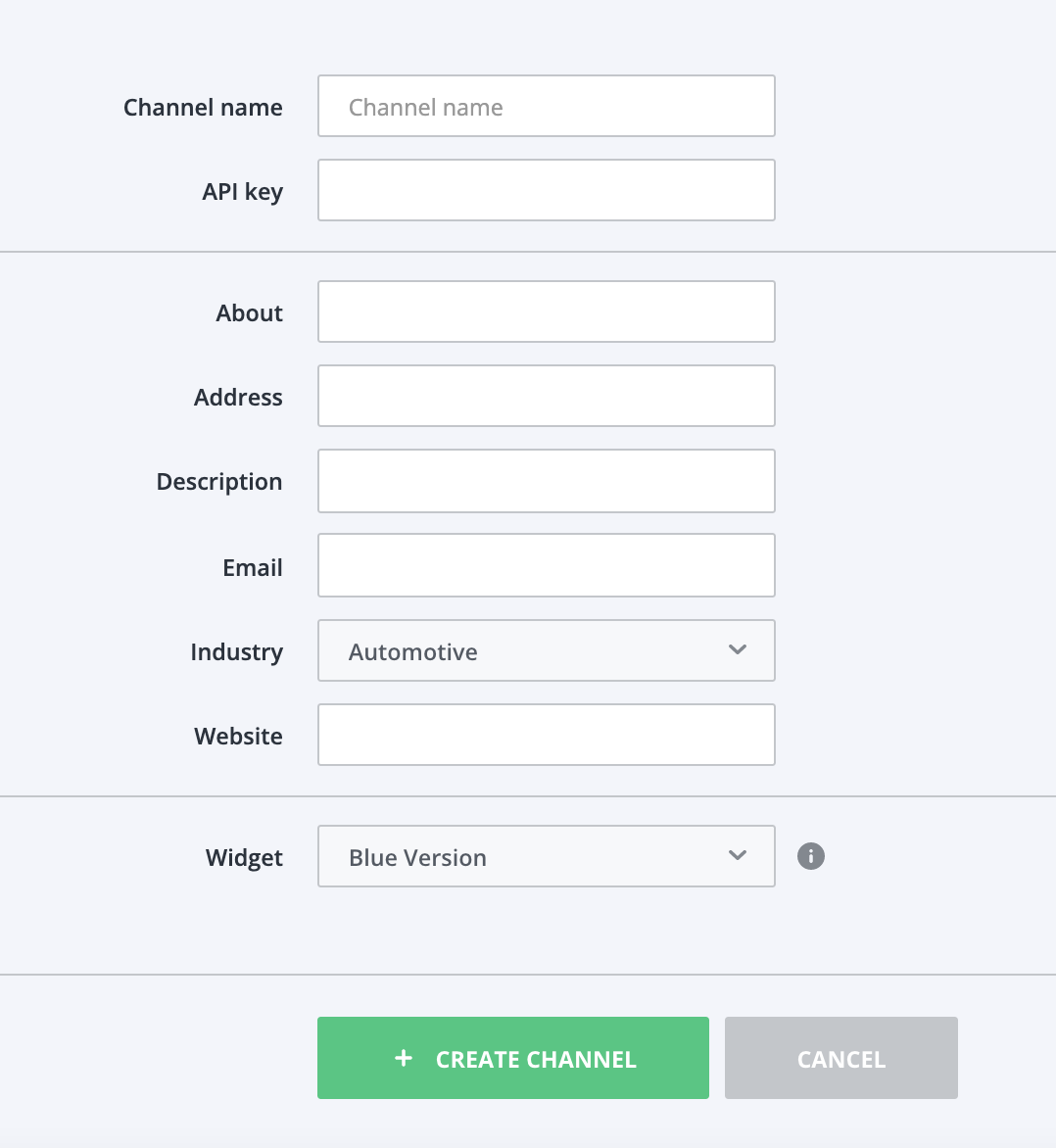
Finally, click on "Create channel.” Your WhatsApp channel will then be displayed in the overview.
In WhatsApp Business, message templates play an important role. Go to the settings of your WhatsApp channel and click on "Add template" at the bottom right to create new templates and send them to WhatsApp for review.
That's it! The WhatsApp API is now connected and you can receive and reply to messages in Userlike. Just log in to the Message Center to do so.
Currently, however, you are still in sandbox mode and severely limited in use. To increase the number of messages you can send, you will next need to verify your Facebook Business account.
7
Verify Facebook Business account
If your account is already verified, you can skip this step and get started right away. Otherwise, request verification in Facebook Business Manager now.
To do this, go to the settings in your Facebook Business Manager account and select "Security Center.” Then click on "Start Verification" under Business Verification.
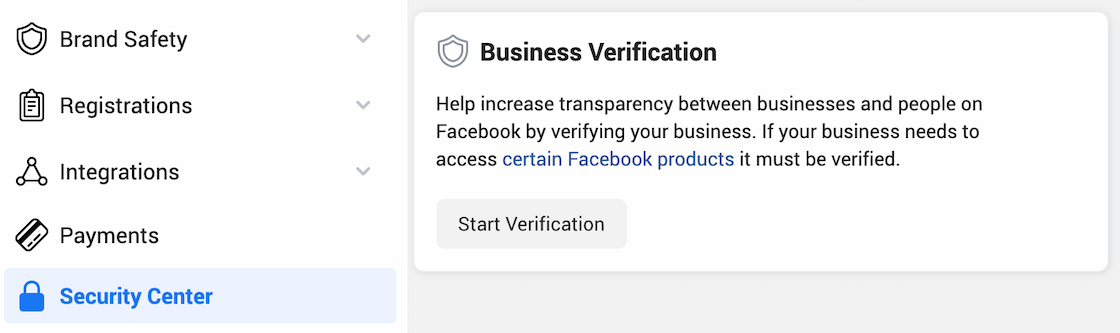
As soon as you upload the required documents, your WhatsApp account will automatically switch to the extended sandbox . Here you can already have up to 1,500 conversations with your customers.
8
Confirm WhatsApp commerce policy
After you complete the registration process and your Facebook Business account has been verified, the last step is for WhatsApp to check if your account is compliant with the WhatsApp Commerce Policy . This process is triggered automatically after verification, so you don't need to do anything.
You can see your status in the 360 Client Hub. If it’s green, the verification was successful. Red indicates that it failed.
Our tip: We recommend taking a look at the commerce policy before you register. This will help you avoid a possible rejection by WhatsApp after registration.
As soon as the verification is successful, your WhatsApp Business account is fully available and you can talk to your customers without any restrictions.
WhatsApp Business API and Userlike - Enterprise software you can trust
Stand out from your competition and become one of the first companies to assist its customers on WhatsApp.
With Userlike and 360dialog, you get fast and secure access to the WhatsApp Business API . All of this for only $90 per month, without any hidden extra costs. We are the only provider that even covers the template messages costs for you.
In addition to the WhatsApp channel, the Userlike Team plan also gives you an innovative live chat, German data protection standards and many other effective features for digital support and sales for free .
Sign up here or write to us in the chat on our website if you have any questions. We are always happy to hear from you and help you get started with WhatsApp Business!

