
What’s New: Improved Chatbots, Template Messages and More
After discovering, developing and testing, you can now access a bunch of new features and improvements.
As always, we’d like to show you what’s changed in detail.
1
Website Messenger
Proactive mode
The proactive mode got a makeover. If an operator is available, an additional chat bubble will appear above the chat button and welcome bubble.
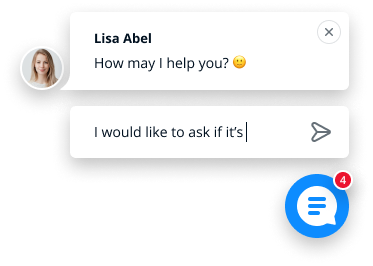
Your customers can quickly send their reply directly without having to open the Website Messenger.
This serves as a more engaging, personal nudge to invite your customers to start a conversation.
Conversation history
The option to close the Website Messenger has been moved to the menu in the conversation list and renamed from “Close messenger” to "Clear history."
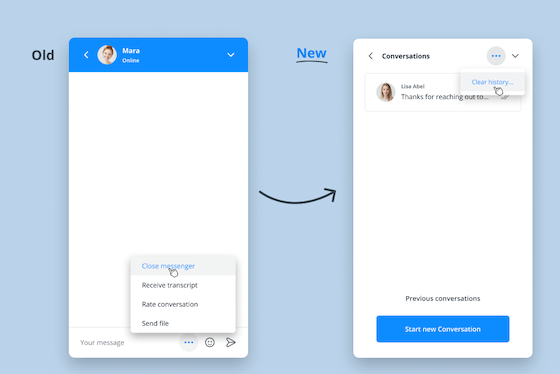
This makes it more clear to the user what this action does, which is logging them out of the chat and deleting all previous conversations.
Emoji
More emoji are available now! They’re grouped and searchable so you can always find the perfect emoji for every situation. :)
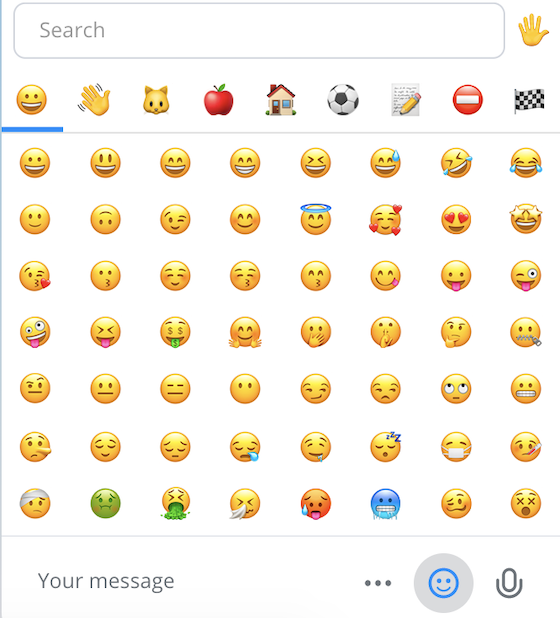
2
Message Center
Operators
Operator lists are now displayed in alphabetical order, for example, when you’re looking to forward a conversation to a colleague or assign it under "All Conversations."
In addition, we’ve optimized the loading speed so you can carry out actions in the Message Center much faster.
Live translation
Guten Tag, bună ziua and hej! Userlike now "speaks" 24 languages.
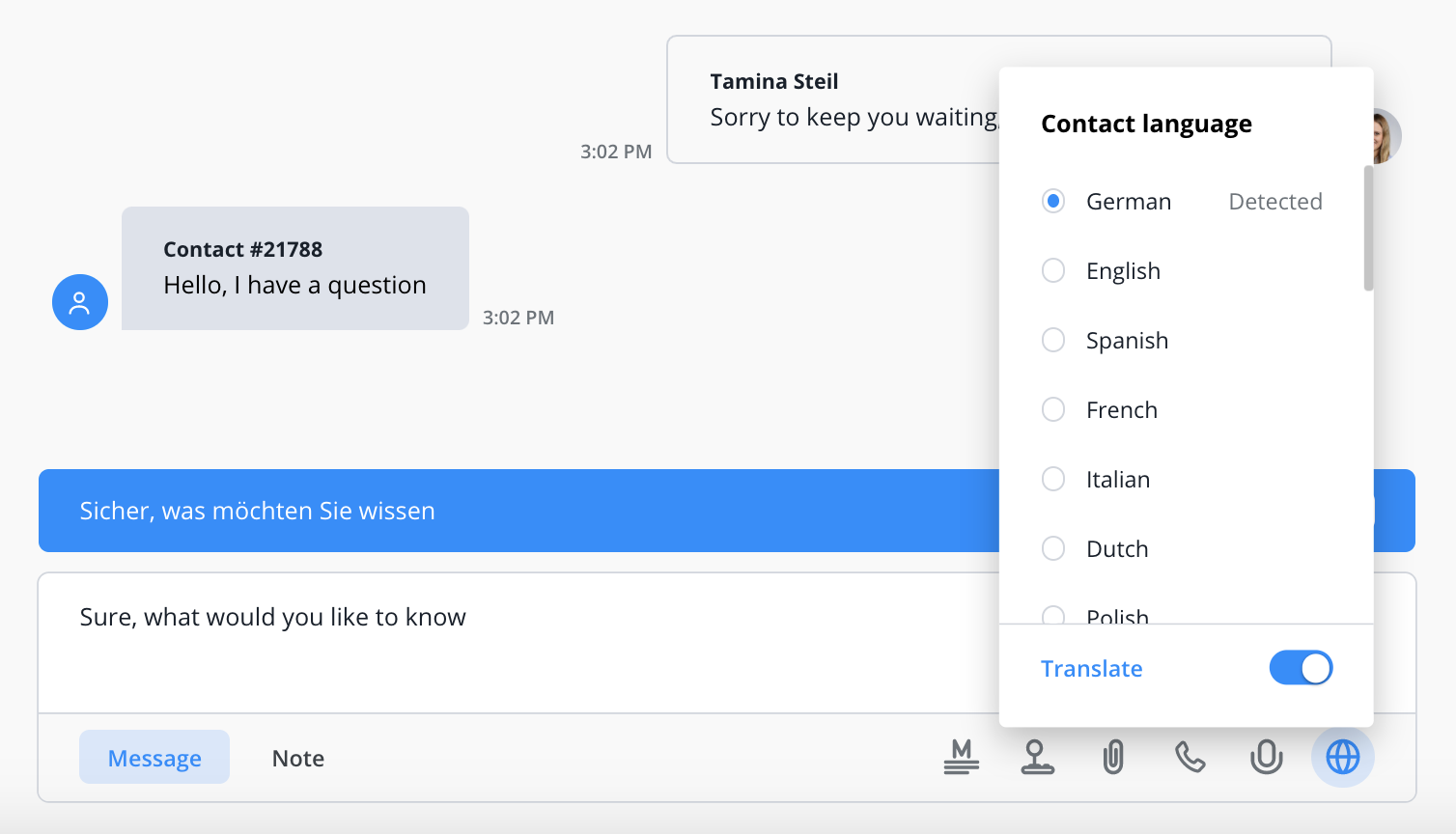
With our live translation feature ( available from the Corporate plan ), you can support your international customers in the following languages:
Bulgarian, Chinese, Czech, Danish, Dutch, English, Estonian, Finnish, French, German, Greek, Hungarian, Italian, Japanese, Latvian, Lithuanian, Polish, Portuguese, Romanian, Russian, Slovak, Slovenian, Spanish and Swedish.
3
WhatsApp message templates
To answer a WhatsApp request after the 24-hour service window, you need to use an officially approved message template .
You could already add templates in your Channel settings. But now you can create multiple templates and select which one you want to send to your WhatsApp contact.
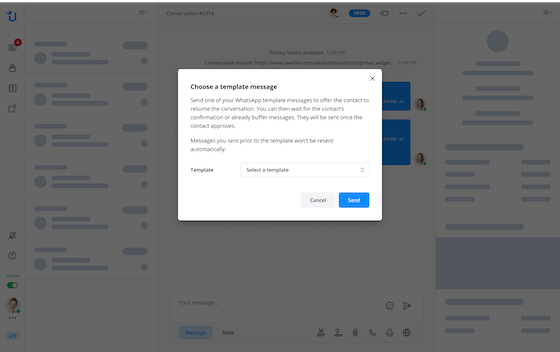
To add, edit or delete templates, go to Channels > Messaging apps, open your WhatsApp channel settings and switch to the Message templates tab.
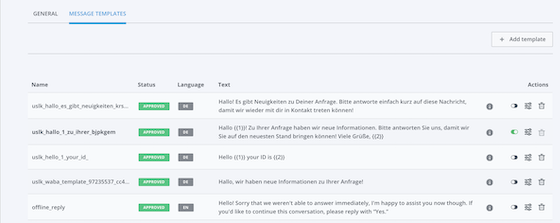
What’s more, you can now also insert placeholders into your message templates to make the interaction more personal, for example, include the contact’s name or customer ID.
You can change the placeholder type later on. However, that’s not the case for your message so make sure that it contains all the placeholders you wish to use and that they’re placed correctly.
Learn more about using the WhatsApp Channel in our tutorial .
4
Chatbots
Media
Bots now support various media formats, such as images and videos. Instead of sending media files via a link – which made our robotic friends look too much like, well, robots – they’re now displayed directly in the Website Messenger, just like it works with your human operators.
Buttons
In addition to "bubbles", "carousels" or simple text messages, a chatbot can also display "buttons" now. Let’s revisit these different options quickly.
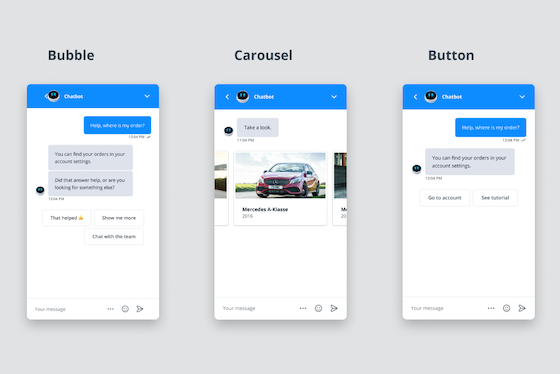
-
Bubbles
allow the contact to select an action from multiple options.
This is useful if you want to guide your customer closely along a determined conversation path, giving them a predefined set of options. -
Carousels
also allow you to give your customer a variety of clickable options. Instead of only presenting bubbles, however, you can add an image, headline and description to each one.
This is the right choice if you want to provide more information, for example, to highlight different products. -
Buttons
are hyperlinks, disguised as bubbles. So instead of sending a long URL, it’ll be wrapped up nicely into a button option that your customer can click. Although buttons and bubbles look identical, they follow a different logic.
Buttons make for a beautiful customer experience when sending links. For example, you could use the button "Book an appointment" to guide your contact to a URL with your calendar.
Forward fallback
Decide what should happen when your customer should be forwarded to a human operator but no one is online. Prevent the forward action from failing by setting a fallback.
This is an additional option you can define when writing your own bot in UBL or are using the chatbot API. Before, the bot would forward the conversation to the specified group regardless of their availability. If no one was online at that time, the conversation would go to “Unassigned.”
Now you can trigger a different flow in case no one is available to answer live. For example, you could offer your customers to send you a message via WhatsApp or provide links to other resources, such as your help section or tutorials.
More tweaks
If your contact selects a bubble or carousel, the entire content of the clicked element will now be reflected instead of index numbers only. This makes it easier for you to track the user’s behavior when interacting with your chatbot.
We also optimized the validation of Userlike Bot Language (UBL) scripts so you’ll receive fewer and more targeted error messages.
5
Dashboard
System fonts
If you don’t want to choose your own font, you can activate the system fonts now in the Widget Editor.
System fonts offer the advantage that they do not need to be loaded from your server or ours, which increases the overall chat performance even further.
Widget preview
We’ve improved the widget preview so you can see your changes instantly when you’re adjusting your design.
Message channels
With Userlike, you can get access to WhatsApp, Facebook Messenger, Threema, Telegram and SMS.
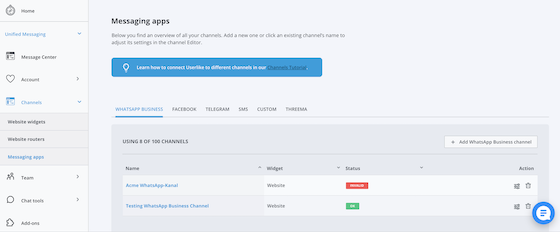
Under “Channels”, we’ve split the different messaging apps up into tabs. This helps you keep a better overview of your channels and will load the site faster.
Performance
Loading sites in the Dashboard could sometimes take a while, especially when you had a large setup. We’ve boosted our performance so carrying out actions such as loading your widget overview is now significantly faster.
6
Userlike & Lime
In other news, Userlike has joined Lime Technologies , a leading CRM solution from Sweden. This event marks one of the biggest milestones in our 10-year existence.
As our customer, you won’t experience any changes. We summed up our reasons for the acquisition and answers to common questions in this post .

That’s it for this time. Reach out to us through the chat on our website or on WhatsApp , if you have any questions. We’re always glad to help. Happy chatting!

