
What’s New: Improved Product Navigation, Onboarding and More
With 2020 (finally) coming to an end, here is your breakdown of the latest and last release for the year.
1
New Dashboard navigation
Over the past years, Userlike has grown from a simple chat tool into a powerful customer messaging solution. Just recently, we added audio calls , chatbots and the WhatsApp channel .
But while our product matured and more features were added, a certain level of complexity crept into our navigation.
We took a critical look at our product’s information architecture and talked to our customers to get a better understanding of their needs. With the goal of making our product navigation more intuitive and easy to use, we removed, merged and added some points in the Dashboard menu.
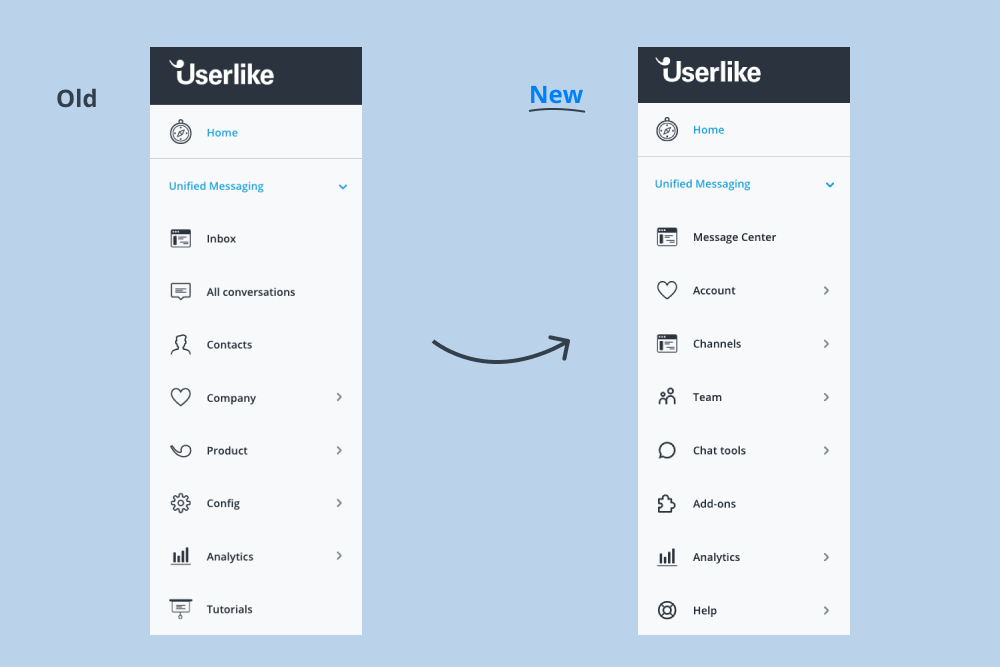
The most significant change for you probably will be that “Config” – where you could find all widget, operator and add-on settings – was removed and logically rebuilt into four separate items.
Userlike account manager Kristina walks you through the changes in these videos (in English or German).
Let’s look at all changes in detail:
- Message Center: The Message Center is where all your customer conversations happen. It made sense bringing “Inbox”, “All conversations” and “Contacts” together in one item because they all follow the same purpose. Now you can access your Inbox where you can receive and reply to chats, an overview of all your conversations and contacts in one place.
- Account: This section merges the two areas “Product” and “Company”. It includes your company and organization settings, the audit log, but also information about your subscription and plan.
- Channels: You receive customer conversations via our “channels”. This includes the Userlike Website Messenger on your website as well as our messenger app integrations with Facebook Messenger, WhatsApp, SMS and Telegram. All settings for these channels are now organized under “Channels”.
- Teams: This is where you will configure information regarding your operators, groups, roles and skills.
- Chat tools: “Chat tools” is a collection of various chat features, such as macros, topics and widget goals.
- Add-ons: With a little help from my friends: find all available integrations that make working with Userlike even smarter, such as Slack , EmailTicket and Pipedrive.
- Analytics: This section remained unchanged. :) Learn more about which KPIs are measured and displayed in Analytics in our extensive tutorial .
- Help: Here, you can find useful links to our tutorials, knowledge base “Help Section” and a direct line to contact our chat support at any time.
These changes should help make the new navigation more intuitive for you to use. If you’re still experiencing difficulties finding a setting or have any other questions, let us know by reaching out to our support team in the chat.
Note that in our old product version “Live Chat” , everything will remain unchanged and you’ll still see the old navigation. If you’re ready to make the switch and experience our more modern design and advanced features – which we can only strongly recommend – we’ll walk you through the necessary steps in this video.
2
Quick actions sidebar
Another part of our quest of making the Dashboard a more effective place and empower you to find your way around our product.
On the right side of your home screen, you’ll now see a sidebar with information that will help you navigate your Userlike account, never miss a product update and take a shortcut to common setting options.
3
Onboarding for new signups
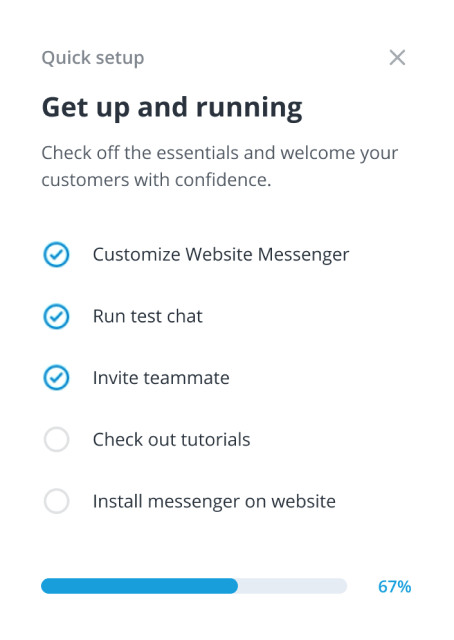
Even with our more intuitive product navigation, finding your way around a new software can be overwhelming.
If you're new to Userlike, our onboarding wizard breaks this daunting task up into chewable junks. Walk through the most important measures for getting started with live chat step-by-step.
One opportunity that we offer for you to get to know how chat works is running a test chat. This step will open two browser tabs, the Message Center and a test page with your widget. This allows you to feel confident in handling the chat before you take it live.
4
Message Center tweaks
The focus of this release has been on the new navigation infrastructure described above. But the Message Center also got some love:
- Mute audio notifications with one click for a more flexible setup. This will set an icon on your profile photo in the bottom corner so you can be sure to see your notification setup at one glance.
- When assigning a conversation to a group , it will be routed to an available operator in that group. If nobody is available, it goes into the “unassigned” section of the Inbox.
- When you set a chat to pending because you’re waiting on your contact’s reply, it will now not be counted toward your number of available chat slots anymore but free up a slot.
- More searchable contact fields are now available in “All conversations” and “Contacts”: state, post code, phone number, external customer ID and company. Note that the search works only when the first letter matches your search term. For example, if you wanted to search for a conversation with your contact “Thomas”, your search would need to start with the letter “t”. If you typed in “mas”, the name wouldn’t show up in the search.
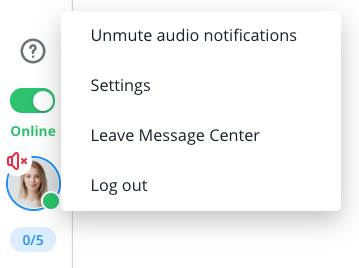
5
Improved chatbot behavior
In October, we introduced the chatbot beta . Will bots steal your jobs? Probably not. Will they make support more effective? Oh yes!
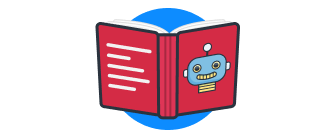
The Ultimate Guide to Chatbots in Business
Chatbots aren’t just a time waster anymore; they’re employees. This quick guide covers everything you need to know to get started.
Learn moreWhile our chatbot features are still in beta, they’re on route to getting more powerful by the day. Here’s what we recently added with this release:
- Skills for bots (logic & API). Like with regular operators, you can now assign skills to your bots to guide your customers (e.g. if you have a Spanish and English bot).
- Improved validation of logic bot (UBL scripts). Scripts can get complex quite fast. Our new validation indicates were something might be wrong. Before, there was just a global "valid/invalid" information, now we show which erros are in the script, and where you can find them.
- Improved delayed behavior for logic bots. Before, the chatbot would send out its scripted messages one right after the other. Now, messages are sent more naturally with a little delay, giving your customers some time to read them.
- API bot information messages contain conversation ID.
6
New onboarding videos
Whether you’re new to Userlike or would like to refresh your product knowledge , join my colleague and Userlike customer success hero Michael for a tour around the Dashboard and Message Center.
Happy Holidays!
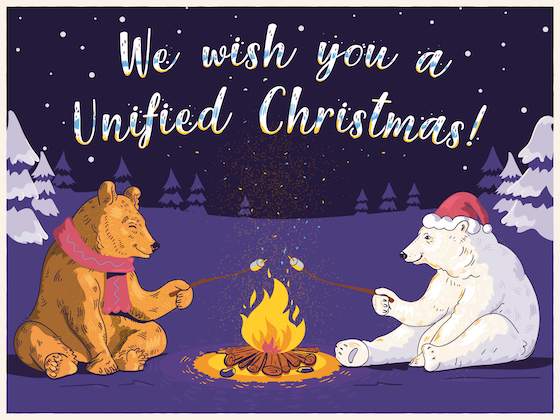
Let’s not beat around the bush, this year’s been pretty messed up. But we hope Userlike has helped you stay connected to your customers even in these challenging times.
We appreciate you trusting us and will continue sweating the details so you can be there for your customers with Userlike. Happy holidays and warm wishes from our team to yours!

