
What’s New: Custom Channel, Message States, Channel Integration Videos and More
The beginning of fall not only brings back old favorites like the Pumpkin Spice Latte but also some new sweet treats by yours truly. Let’s take a look!
1
Custom Channel
So far, you’re able to connect Userlike to WhatsApp, Facebook Messenger, Telegram and SMS . More Channels are on their way. You want more?
No problemo! Our new Custom Channel feature gives you full flexibility and control. Connect any message-based system to Userlike such as another messaging app, your own SMS gateway or email server.
You’ll work with two HTTP API endpoints: one on the Userlike side (where you send messages) and one on your message system’s side (where you receive messages). Messages coming in through the Custom Channel will show up in your Message Center and the sender’s email address helps identify them as a Contact.
Let your devs read up on how to set it up in this tutorial .
2
WhatsApp Channel tutorial
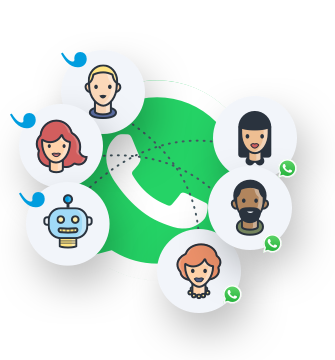
In our last update post, we announced the new Whatsapp Business Channel integration. You’ve run through the described verification process and your business has been approved by Facebook? Great! Now that the legwork is done, here’s what comes next.
Add a phone number and display name in your Facebook Business Manager, then download the certificate. Go to the Whatsapp Channel setup in the Userlike Dashboard to connect your WhatsApp number to Userlike.
You’ll find a detailed breakdown of the steps in the tutorial here .
3
Facebook Messenger & Telegram Channel
Your customers might not always be on your website but they sure spend a lot of time on their phones. Be available for them on their favorite messaging app.
You can connect Userlike to Messenger or Telegram in no time. Michael from our Customer Success team shows you how in these video tutorials.
4
Voice messages
People like the convenience of chat and messaging in customer communication. But sometimes it’s easier to explain an issue by speaking instead of writing it down in a text message – especially if you happen to be a Millennial . That’s why we added voice message support to our product in our last update.
Voice messages may be the future, but we realized that they might not be for everyone yet so we made them optional. Enable or disable voice messages for your Operators and Contacts under the Chat Behavior tab of your Widget configuration .
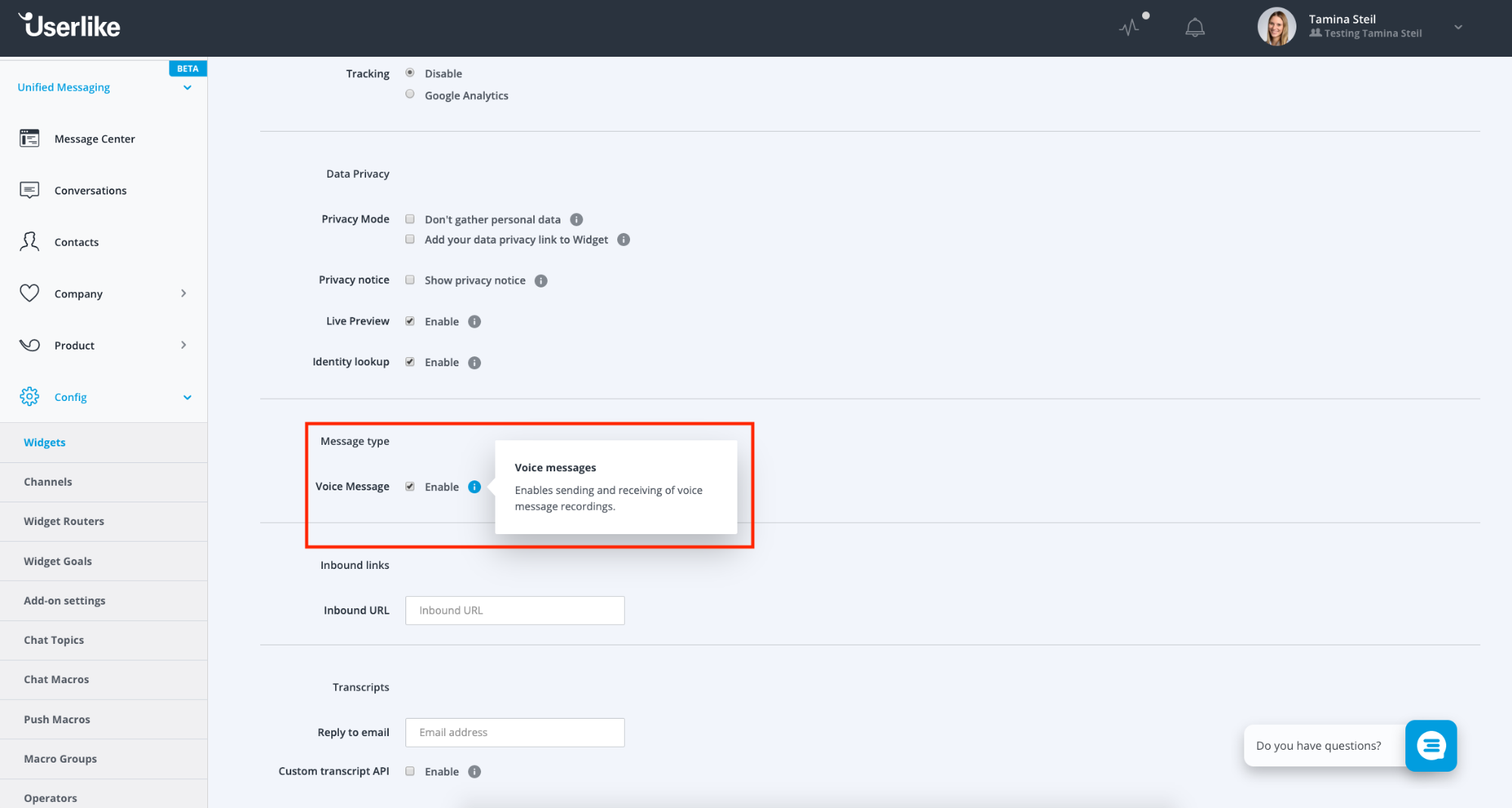
5
Message states
The read receipts available in all popular messaging apps may have introduced a new source of trouble for modern relationships ( He’s seen my message but hasn’t responded! ). But in customer messaging, the information they provide can be crucial for achieving a high service quality.
Your customer hasn’t read your message in a week? Try reaching them on a different channel. Your internet went down and you’re not sure if that message got through? Stay on top of a message’s status at all times with new read receipts available in the Message Center and Web Messenger.
- Single check mark: Message successfully sent.
- Double check marks: Your Contact has received and opened the message.
- Red exclamation point: An error occurred in sending your message.
6
Add-on changes
With Unified Messaging, you get a more powerful, holistic solution than with traditional live chat. Consequently, many business app integrations lost their relevance because we added the benefits they offer directly into Userlike.
- Custom tracking. A universal, more flexible custom tracking approach in Unified Messaging replaces several tracking integrations (e.g. Kissmetrics, Mixpanel, Matomo). This allows you to pass events (e.g when a new chat session is started) on to your own tracking solution. Besides custom tracking, you can still track events with Google Analytics.
- Removed CRM add-ons. Unified Messaging puts customer relationships in the center, so integrations with CRM tools such as Desk.com and Base CRM became obsolete and have been removed.
- Updated Slack add-on. We love working with Slack and we know we’re not the only ones . Though it’s designed for team rather than customer communication, Userlike and Slack still complement each other perfectly . However, for Unified Messaging to run smoothly with Slack, we had to make some changes to the add-on. If you’re using the integration, make sure to re-authorize it as described in our tutorial .
And there’s more!
- Automatic offline message. Customer messaging frees you from the on- and offline restrictions of traditional support. However, setting the right customer expectations is still vital. To acknowledge that, we added a standard message that appears at the start of a Conversation to inform your Contact when no Operator is online. Tweak the default text to your preferred tone in your Widget’s Wording tab .
- Improved filter for unassigned Conversations. Increase your service quality by filtering unassigned Conversations by topic. For example, to see how many chats are unassigned or prioritize specific unassigned Conversations such as complaints.
- Improved chat assignment. When another Operator reassigns a Conversation to you, you’ll receive a browser notification and it will stay unread until you view it.
- Flexible positioning. Use the button offset to put your Widget exactly where you want it to be and prevent overlap, like with your trust badges for instance.
- Passive connect. This is set to default for new Unified Messaging Widgets. Instead of triggering a new message whenever someone clicks on your Widget (and flooding your inbox), passive connect will only create Contacts and Conversations when customers send their first message.
- Emoticons turn Emoji. A messaging experience wouldn’t be complete without those chubby yellow faces. Writing emoji as text will now automatically display the emoji. :)
- Widget customization. Adjust your Unified Messaging Widget’s colors to your web design, a former premium feature that’s now available on our Free or Team plan !
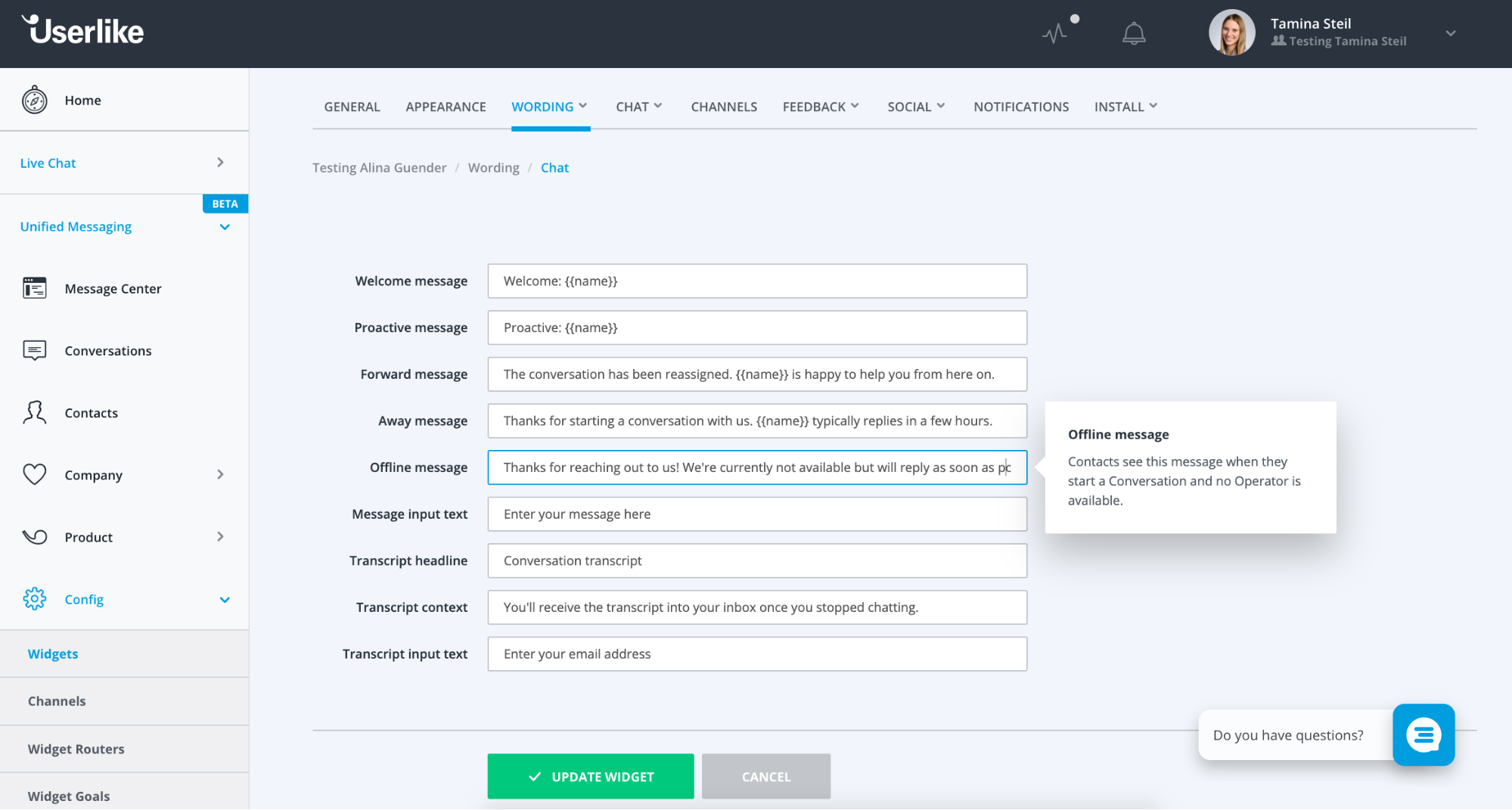
How to switch to Unified Messaging
As Unified Messaging gets stronger throughout the beta, it becomes fit for more advanced setups. If you’re on our Business or Enterprise plan, you can now access Unified Messaging from your Dashboard as well.
Unified Messaging has been cooking up in the lab for quite a while. That’s why your feedback in this beta phase is so valuable right now. It allows us to put our ideas to the test and mold Userlike into a solution that works best for everyone. In fact, many of the above mentioned tweaks were implemented thanks to feedback we got from customers like you. So please keep it coming :)
Sounds interesting? Switch from live chat to Unified Messaging with only a few clicks:
- Click the magic wand icon on the right side of your Widget overview to create a copy of your live chat Widget.
- You will be automatically navigated to the configuration settings of the cloned Widget. Next, enter the Install tab.
- From the dropdown menu, choose to replace your live chat Widget with a Unified Messaging Widget.
- And you’re done! Allow the server a few minutes to update. Then the new Web Messenger will be visible on all pages where you’ve implemented the Widget code.
No code work required, no strings attached. What are you waiting for?

